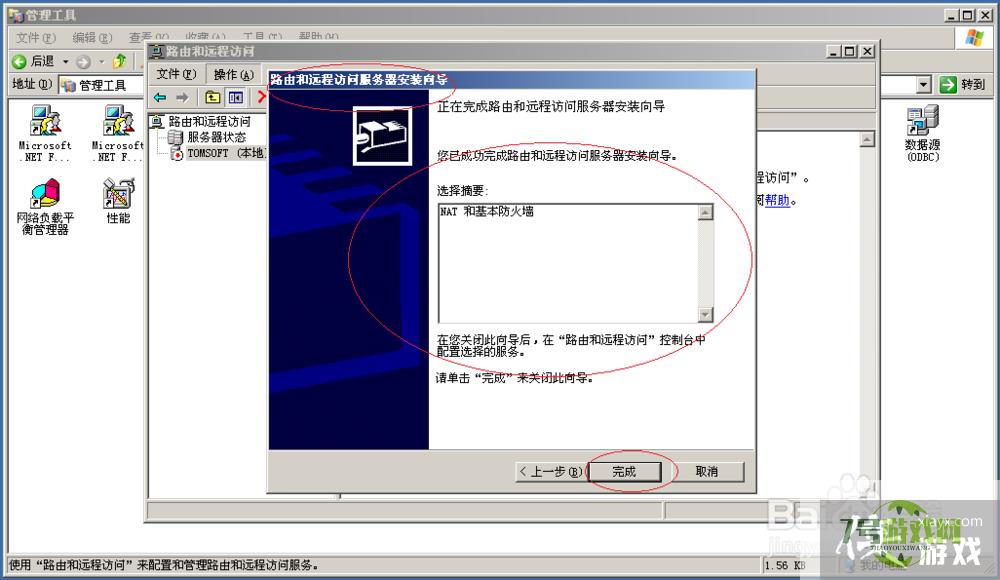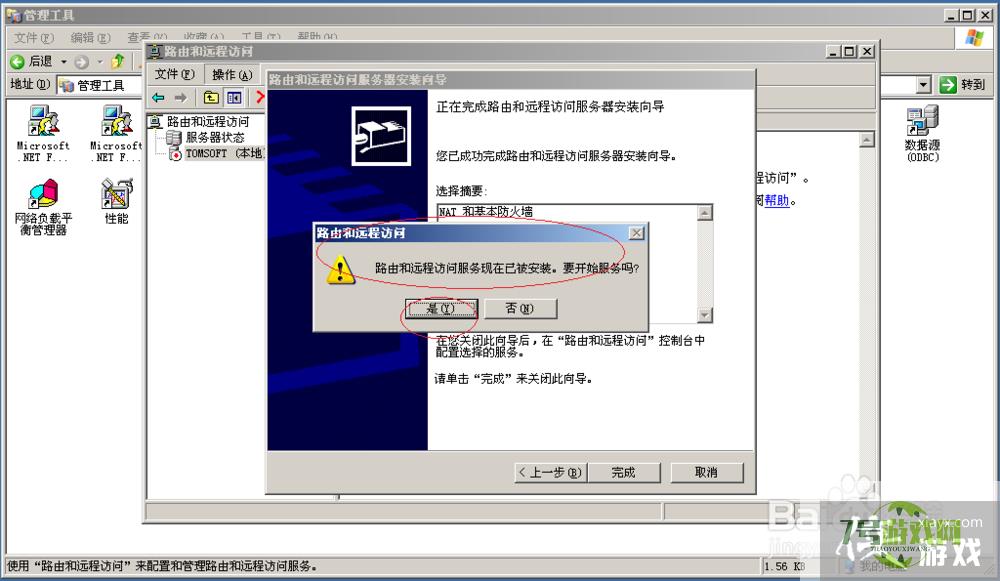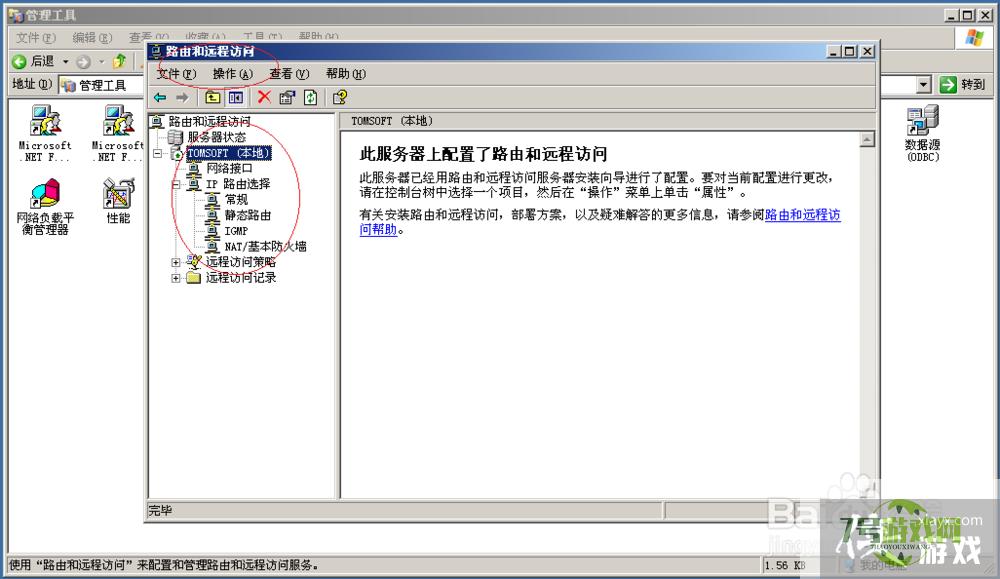您当前的位置:首页 > 攻略教程 > 软件教程 > Windows Server 2003配置并启用路由和远程访问
Windows Server 2003配置并启用路由和远程访问
来源:互联网 | 时间:2024-11-16 19:49:29
Windows Server 2003如何配置启用路由和远程访问?小编特此写了篇经验供大家参考1、首先,选择开始菜单"设置→控制面板"项2、点击"管理工具"图标3、唤出"管理工具"选项界面,点击"路由和远程访问"图标4、点击"操作→配置并启
Windows Server 2003如何配置启用路由和远程访问?小编特此写了篇经验供大家参考
1、首先,选择开始菜单"设置→控制面板"项
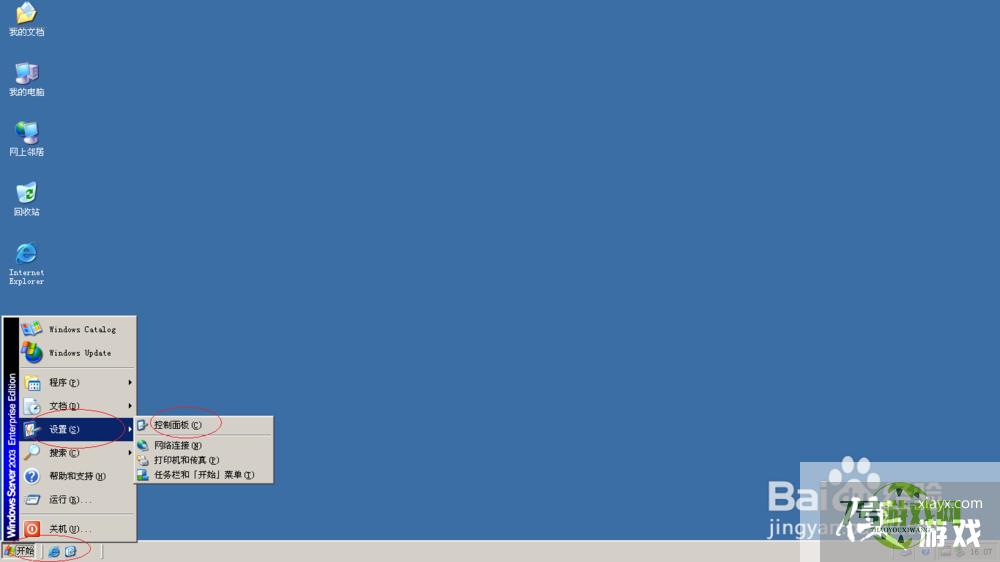
2、点击"管理工具"图标
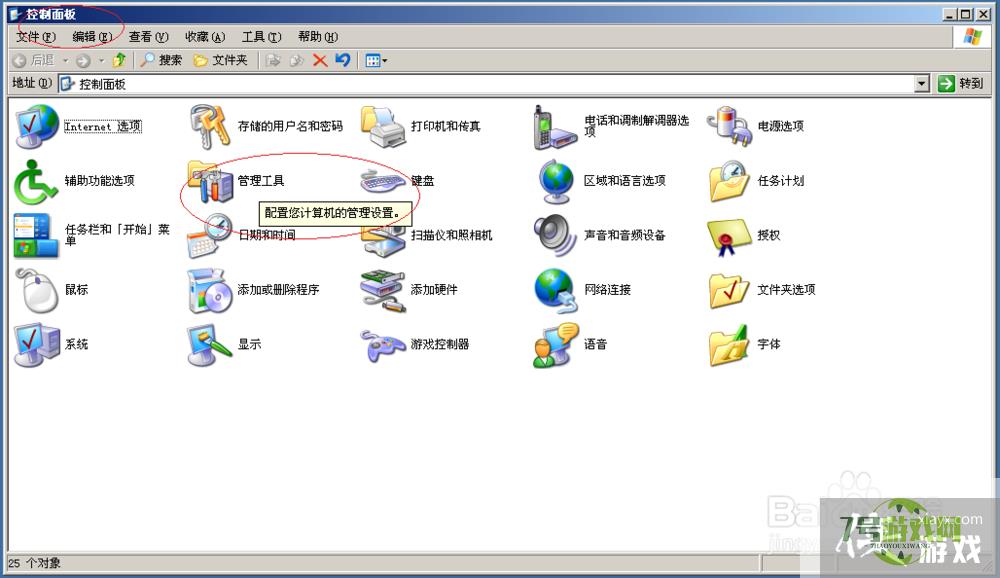
3、唤出"管理工具"选项界面,点击"路由和远程访问"图标
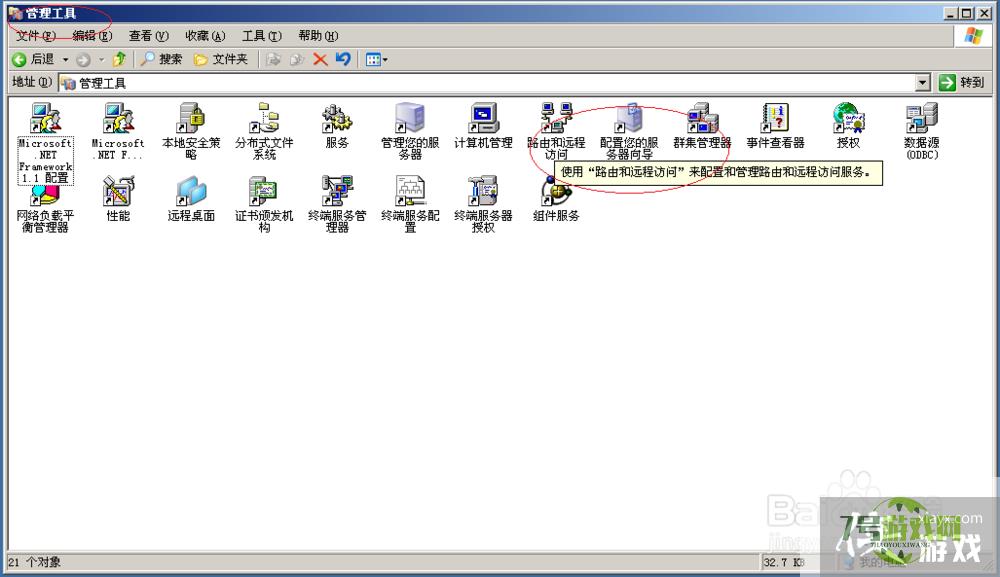
4、点击"操作→配置并启用路由和远程访问"图标
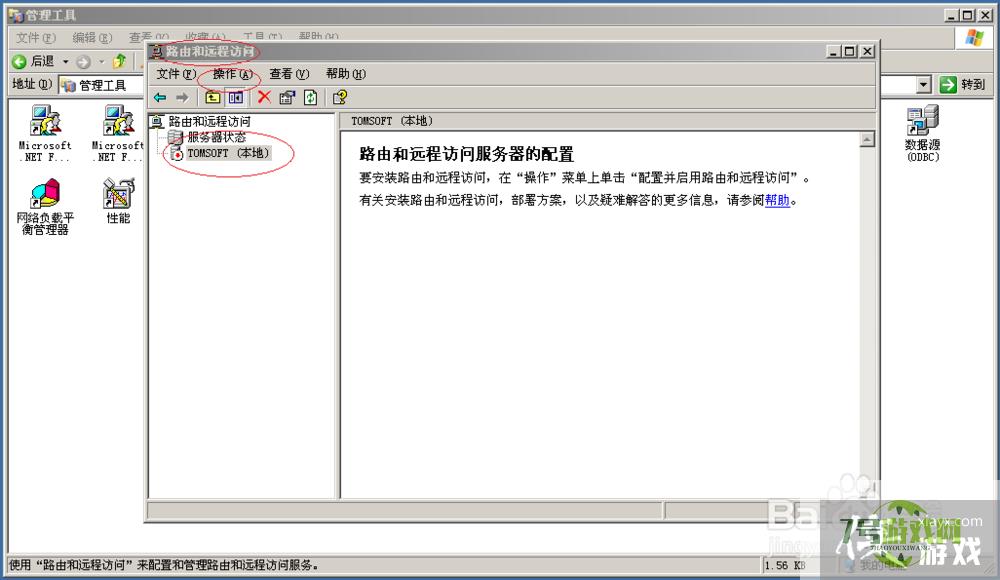
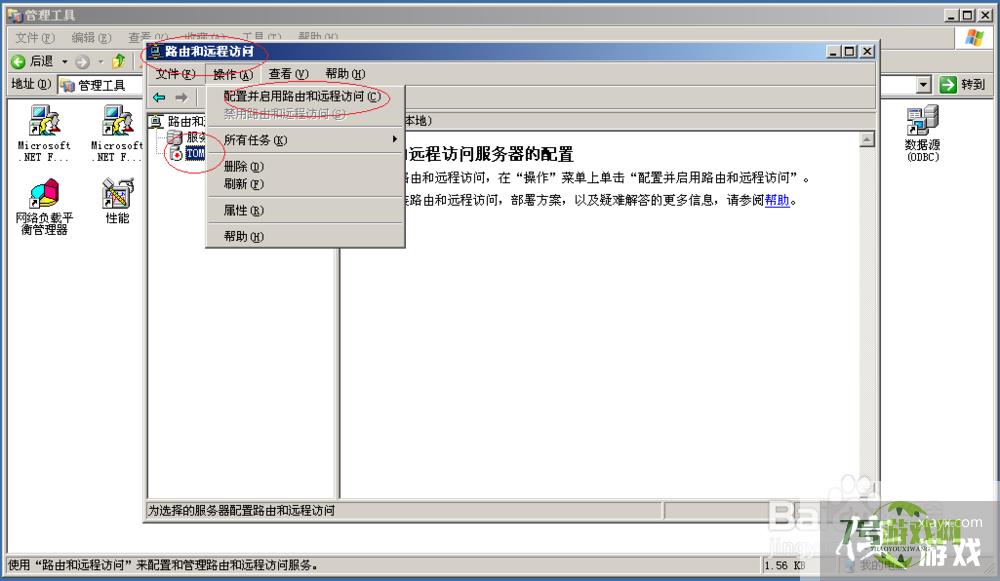
5、勾选"配置→自定义配置"单选框
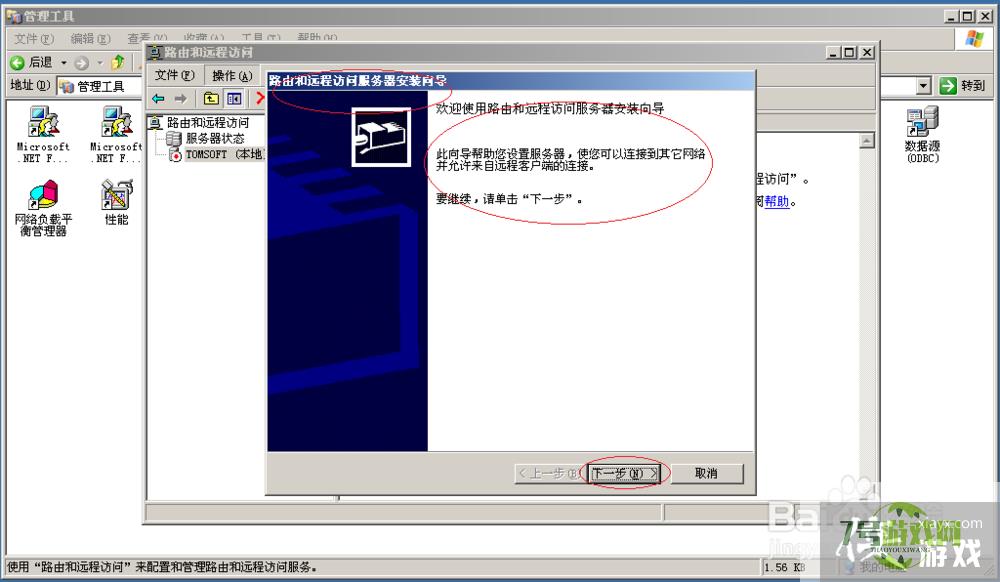
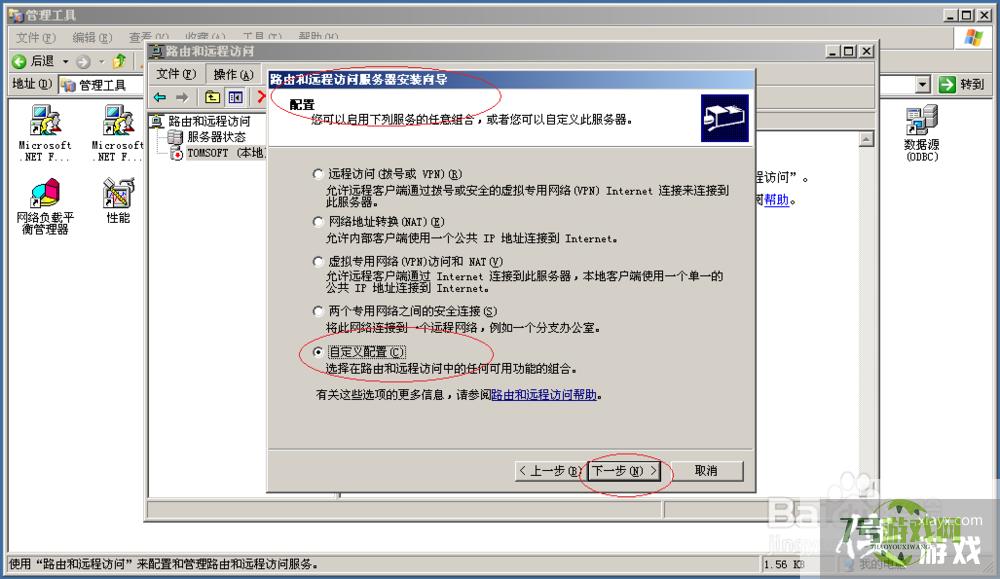
6、勾选"NAT和基本防火墙"复选框
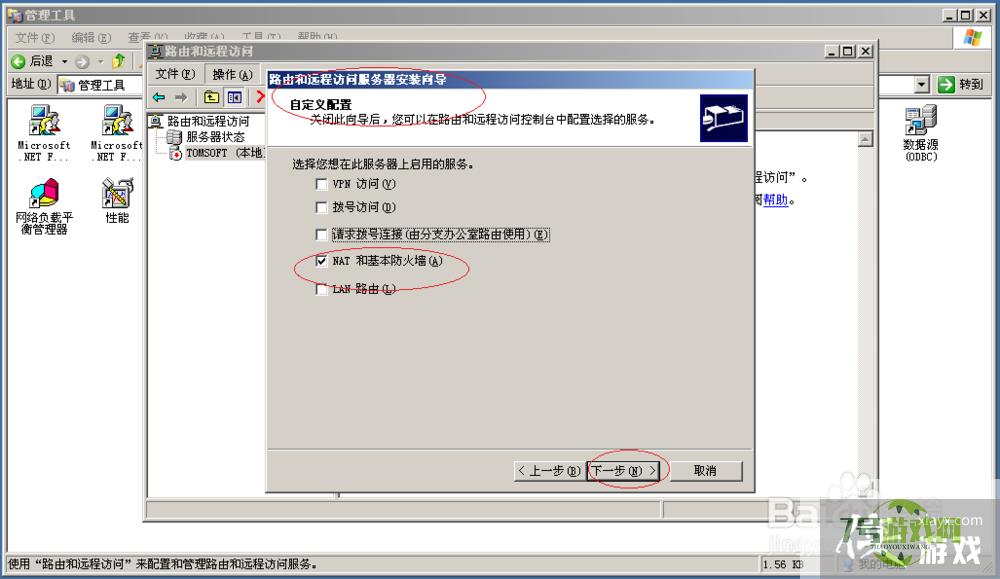
7、完成操作,谢谢关注